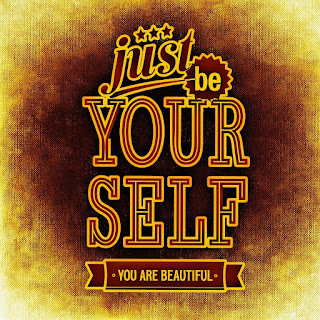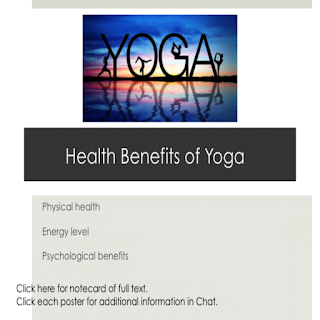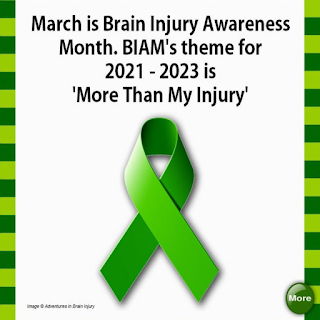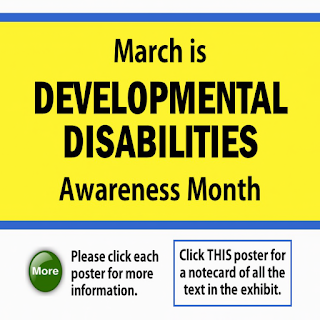By Mary Doge with contributions from Orange Planer
On March 20th, 2021, Orange Planer and Mary Doge were at
Project Done! event discussing how to fix the SL voice issue I was having and
the question of how a deaf person like me could understand his voice when he
was testing it for me. I told him I had
a speech to text app hooked up to my computer.
He wanted to test how well it worked.
Here’s how the dialogue went:
[08:05] Mary Doge: Can you say something again?
[08:05] Orange Planer: In 5 seconds
[08:05] Mary Doge: *grins*
(Orange Planer speaks slowly and clearly)
[08:06] Orange Planer: Anything?
[08:06] Mary Doge: You said, "Vote for the Slate of
take our Union back?"
[08:06] Orange Planer: Correct.
[08:06] Mary Doge: omg!!!
[08:06] Orange Planer: Well, how about that.
Orange Planer tested it again by saying this at a normal
speaking speed:
[08:15] Orange Planer: "As your prescription benefit
manager for your employer, plan sponsor, or health plan, Express Scripts wants
to let you know about some important plan information that affects how you get
your prescriptions filled."
[08:13] Orange Planer: What text did you get?
[08:13] Mary Doge: let me type up what it said
[08:14] Mary Doge: Angie Prescription benefit manager for
your employer plan sponsor or have plan Express Scripts wants to let you know
about some important plan formation that affects how you get your prescriptions
filled.
As you can see, the transcription has errors in it. Hopefully, the speech to text industry
should improve with time. Considering it’s
listening to someone over the Internet, through the Second Life voice platform,
and then played into an Android cell phone, this is pretty good!
 |
| Example of transcribed text |
How do you do this set up, you say? Just follow the steps below:
The first step is to hook up the audio cords and plug one
cord into my phone. I have a Y-splitter
so that the audio cord from my computer’s audio jack is connected to my
speakers and my phone.
 |
| Y-splitter for audio devices |
The second step is to make sure the headset jack is being
used. I switch from the phone speakers
to the headset by using the Lesser AudioSwitch app. It can be found on Google Play Store in this
link below:
https://play.google.com/store/apps/details?id=com.nordskog.LesserAudioSwitch
Note 1: according to
the manufacturers they do not support Android 11. Several features are natively included with
Android 11. This means you can use the
features built into Android 11 to do the same things this application does.
Note 2: There is no Apple
IOS version of this application. There may
be another application in Apple’s Play Store that has these features, or the
functionality may be built into the iPhone, but the authors do not have an
iPhone with which to test.
 |
| Android phone using Lesser AudioSwitch |
The third step is to start up the speech to text app. I use the app Live Transcribe & Sound
Notifications, which is an app that Gallaudet University collaborated with the
developers to create. It can be found in
the Google Play Store at this link:
https://play.google.com/store/apps/details?id=com.google.audio.hearing.visualization.accessibility.scribe&hl=en_US&gl=US
 |
Android phone displaying Live Transcribe
& Sound Notifications window |
The last step is to make sure the voice comes through
clearly from Second Life. I can do this
by turning off the other channels and just have the voice channel active.